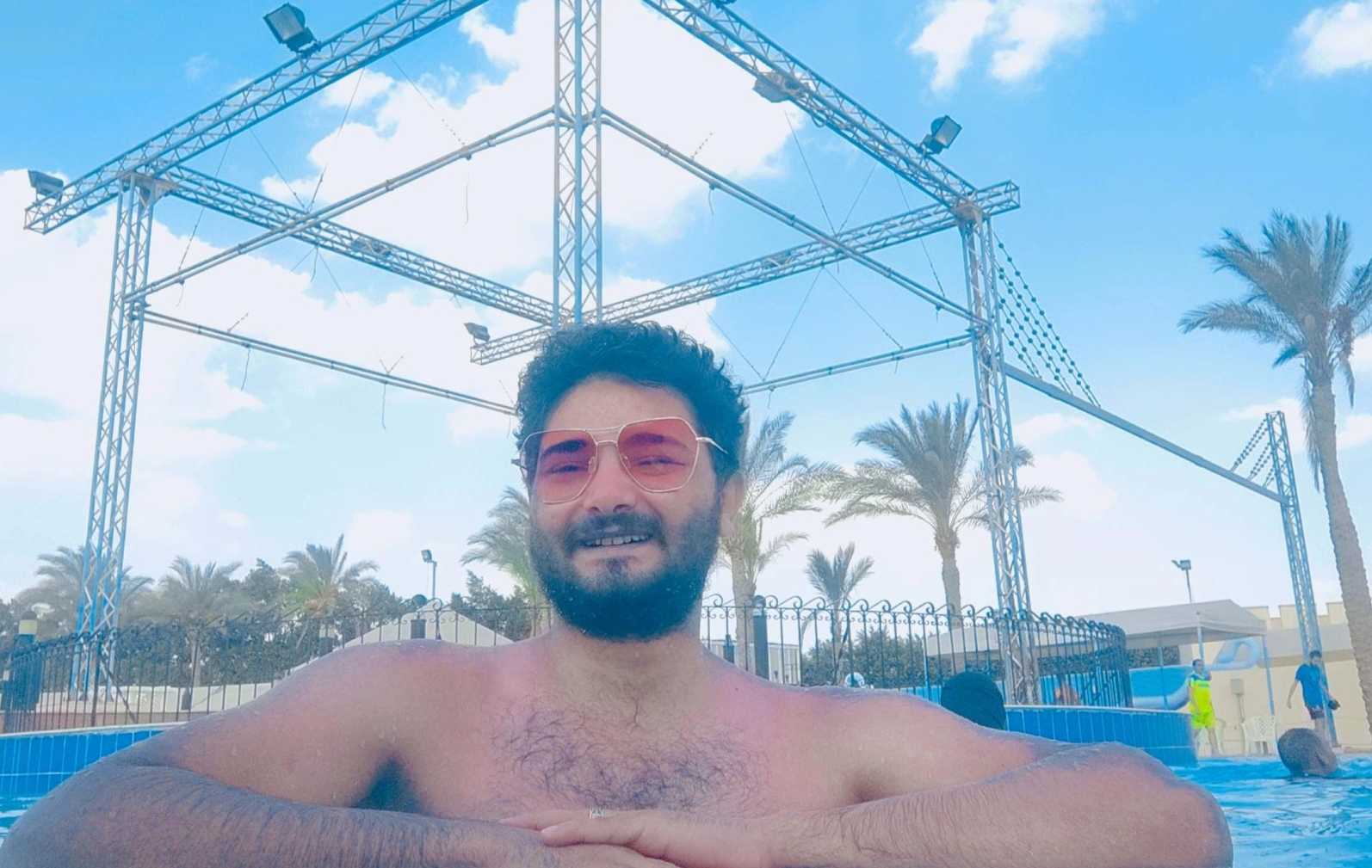Знакомьтесь сообщенийИзучите увлекательный контент и разнообразные точки зрения на нашей странице «Обнаружение». Находите свежие идеи и участвуйте в содержательных беседах
مالذي يجعل Scappy مميز برأيكم؟😁
اكتب لنا بتعليق 😉...
#scappy #post #ask #محتوى مع Scappy .LLC
Homework Help In Australia
https://www.treatassignmenthel....p.com/service/homewo
TreatAssignmentHelp is Best Place to Find Online Homework Help in Australia at affordable price. Our helpers are skilled and serving best Homework writing services.